Integration with iOS
This comprehensive guide will walk you through setting up the X3M SDK for iOS, from prerequisites to initialization.
If you're migrating from another ad mediation platform (like AppLovin MAX or IronSource LevelPlay), check out our Migration Guides for step-by-step instructions to make the transition smooth.
Prerequisites
- Xcode
16.2or higher. - iOS
13.0or higher.
Get Your Configuration
Once the application is registered in the system and its status is set to RUNNING, the configuration details can be obtained. These details will be used when setting up ads in the application.
To obtain this configuration, log in with your credentials to the admin panel. Navigate to Applications click on the name of the application you're integrating
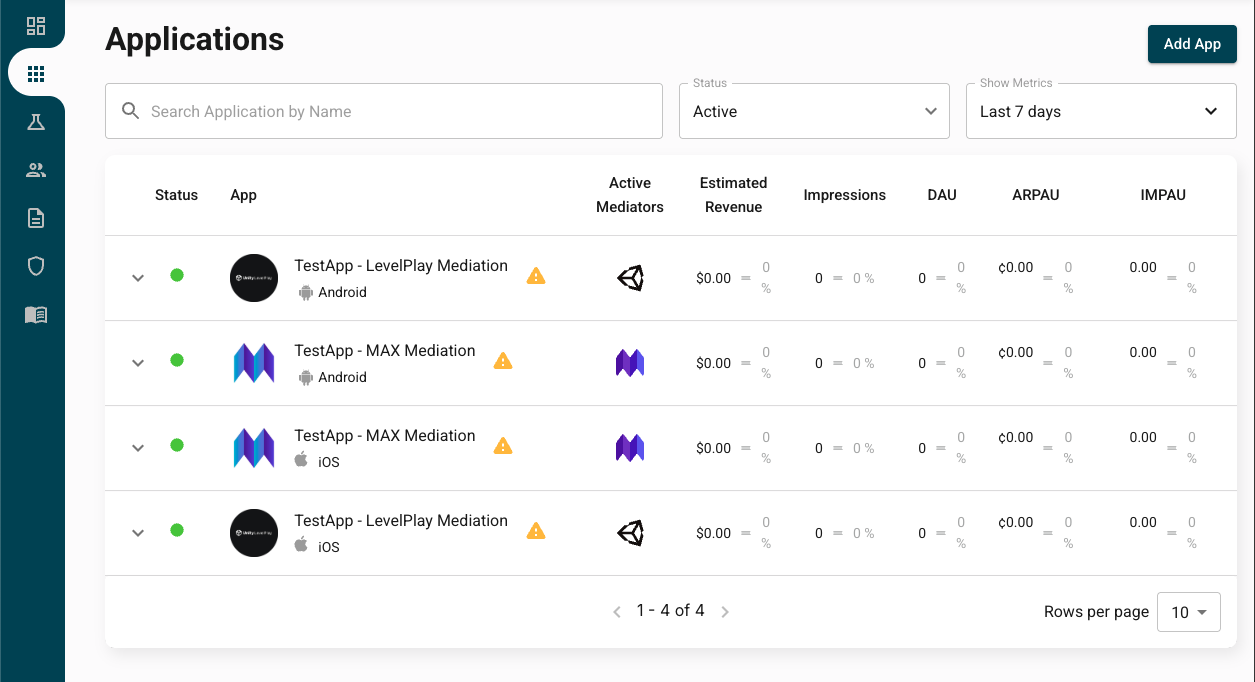
After clicking on the name of the application you'll find the information in the App Details tab.
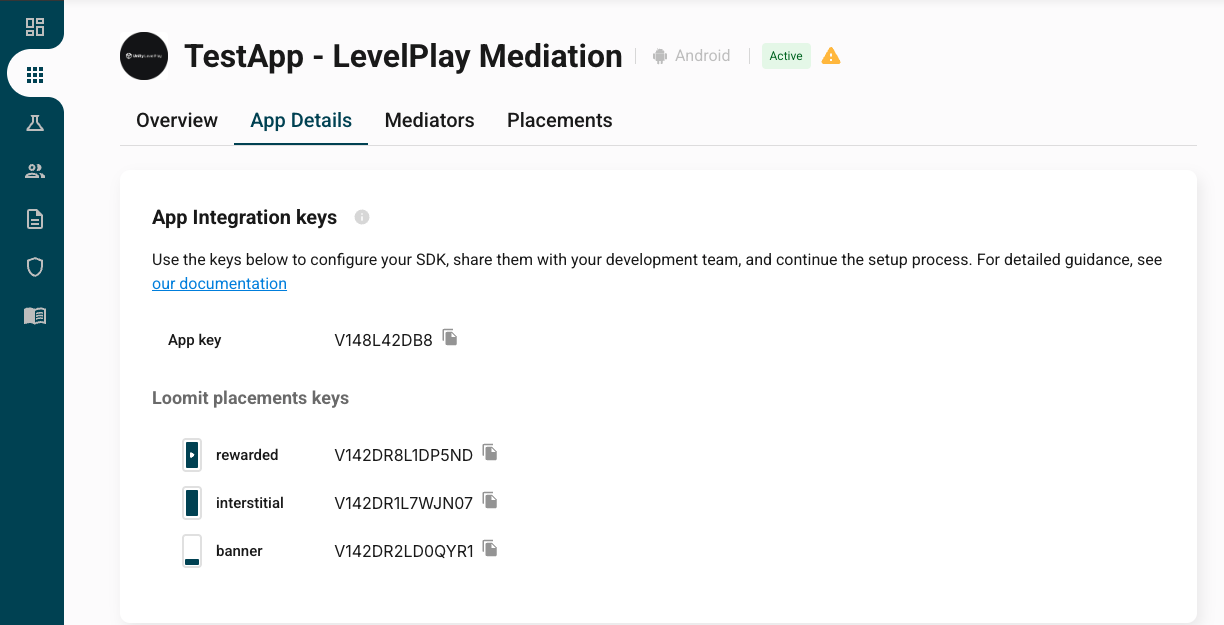
If the application is not yet in the RUNNING status, the integration can be performed using the test IDs. Once the application is configured, replace the test IDs with the production IDs obtained in this step.
Add X3M SDK and Loomit Adapters
Cocoapods Setup
We recommend using Cocoapods to integrate the SDK. Open your Podfile and add this line at the beginning:
source 'https://github.com/x3mads/podspecs.git'
You will also need to add the following line inside your app's target:
- Swift
- Objective-C
pod 'XMediator'
pod 'XMediatorObjC'
Finally, run from the command line:
pod install --repo-update
Add Your Google Ads App ID to Info.plist
In your app's Info.plist add the following key with your own Google Ads App ID found in the AdMob UI:
<key>GADApplicationIdentifier</key>
<!-- Sample AdMob app ID: ca-app-pub-3940256099942544~1458002511 -->
<string>SAMPLE_APP_ID</string>
Choose Mediators and Networks
Use the following tool to generate compatible dependencies for the Networks and Mediation SDKs of your choice.
If you're looking to integrate an ad network that isn't currently listed, please contact our team or your account representative to discuss support and integration options.
Initialize the SDK
Before requesting any ad, make sure to call XMediatorAds.startWith() (or platform equivalent). This method configures your application Key, and fetches the required configuration parameters for the ad placements in your app, among other things.
Additionally, you may want to wait for the initialization callback to complete. This will ensure that your placement requests have the necessary prebid configurations.
If you previously used a different mediation platform, remove any related initialization and configuration code, and ensure there is no interaction with any of its code while Loomit is active.
Example Implementation
In addition to the example below, you can see a real implementation in our iOS Demo App.
- Swift
- Objective-C
import XMediator
var customProperties = CustomProperties()
customProperties.addString(key: "key1", value: "initialValue")
customProperties.addInt(key: "key2", value: 100)
customProperties.addBoolean(key: "key3", value: true)
let userProperties = UserProperties (
userId: "<an-optional-unique-user-id>",
customProperties: customProperties
)
let initSettings = InitSettings(userProperties: userProperties)
XMediatorAds.startWith(appKey: "<your-app-key>",
initSettings: initSettings) { result in
print("Initialization complete! You can start loading your placements!")
}
@import XMediatorObjC;
X3MUserProperties *userProperties = [X3MUserProperties new];
userProperties.userId = @"<an-optional-unique-user-id>";
X3MCustomProperties *properties = [X3MCustomProperties new];
[properties addStringWithKey:@"key1" value:@"initialValue"];
[properties addIntWithKey:@"key2" value:100];
[properties addBoolWithKey:@"key3" value:YES];
userProperties.customProperties = properties;
X3MInitSettings *initSettings = [X3MInitSettings new];
initSettings.userProperties = userProperties;
[X3MXMediatorAds startWithAppKey:@"<your-app-key>"
initSettings:initSettings
callback:^(NSError * _Nullable error) {
NSLog(@"Initialization complete! You can start loading your placements!");
}];
To ensure the SDK is correctly configured before ad mediation begins, any method that performs an ad request will raise an exception if they are called before XMediatorAds.startWith() is invoked.
It is mandatory to wait for the init callback to complete before making any ad request.
Update User Properties
After the SDK has been initialized, you can update the user properties (and custom properties) at any time. You may modify, add, or remove properties as needed.
To ensure you do not overwrite the entire configuration, always follow these steps:
- Retrieve the current user properties.
- Edit only the properties you want to change using the editor.
- Pass the updated properties to
setUserPropertiesto apply your changes.
Below you can see how to do this:
- Swift
- Objective-C
var userProperties = XMediatorAds.getUserProperties()
// Modify key1
userProperties.customProperties.addString(key: "key1", value: "updatedValue")
// Remove key2
userProperties.customProperties.remove(key: "key2")
// key3 remains unchanged
// Add key4
userProperties.customProperties.addArray(key: "key4", value: ["new1", "new2"])
XMediatorAds.setUserProperties(userProperties)
X3MUserProperties *updatedUserProperties = [X3MXMediatorAds getUserProperties];
[updatedUserProperties.customProperties
// Modify key1
addStringWithKey:@"key1" value:@"updatedValue"];
// Remove key2
[updatedUserProperties.customProperties removeWithKey:@"key2"];
// key3 remains unchanged
// Add new key4
[updatedUserProperties.customProperties addArrayWithKey:@"key4" value:@[@"new1", @"new2"]];
[X3MXMediatorAds setUserProperties:updatedUserProperties];
SKAdNetwork
Add the SKAdNetwork IDs for the networks you selected above to your app's Info.plist by following the instructions .