Placements
This tab provides you with the ability to create and configure ad spaces within your app. A placement refers to a designated area where advertisers can purchase and display their ads.
In the list view, you'll find all placements within the selected application, along with their status, ad type, associated waterfalls, and key metrics. Activating and deactivating can be performed using the dropdown selector at the beginning of the list. Deletion can be done from the three-dot menu at the end of the column.
The search bar enables placement search by name, waterfall, or ad type. Use the time selector to choose the timeframe for metrics in this section.
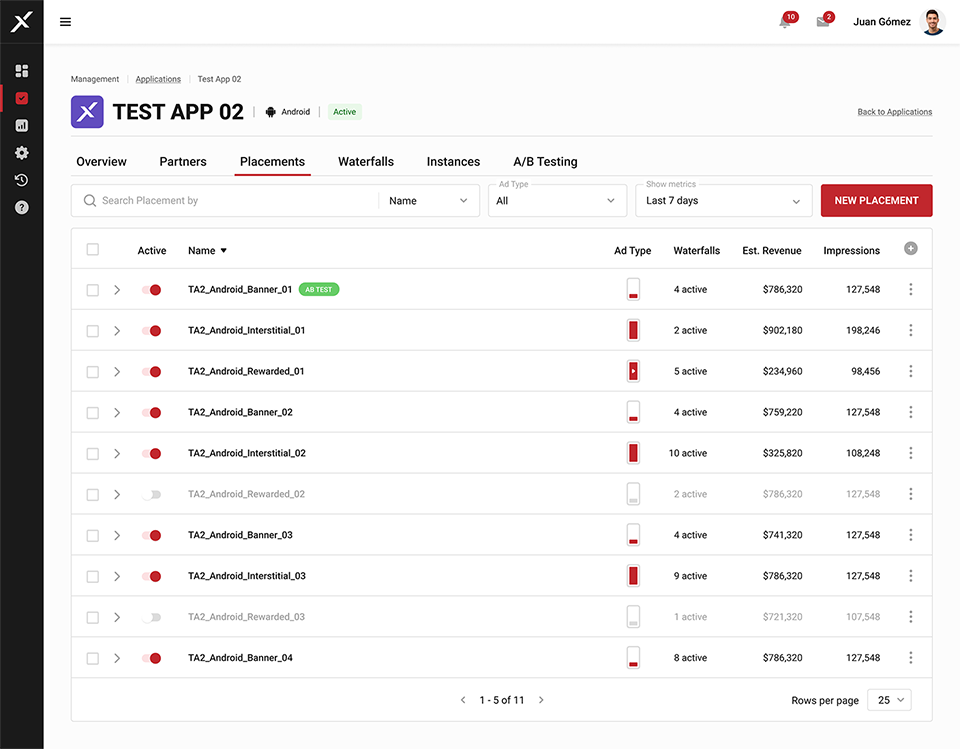
Creating a new placement
In order to make a new ad space available, click on the NEW PLACEMENT button in the upper right-hand corner and fill out the requested details.
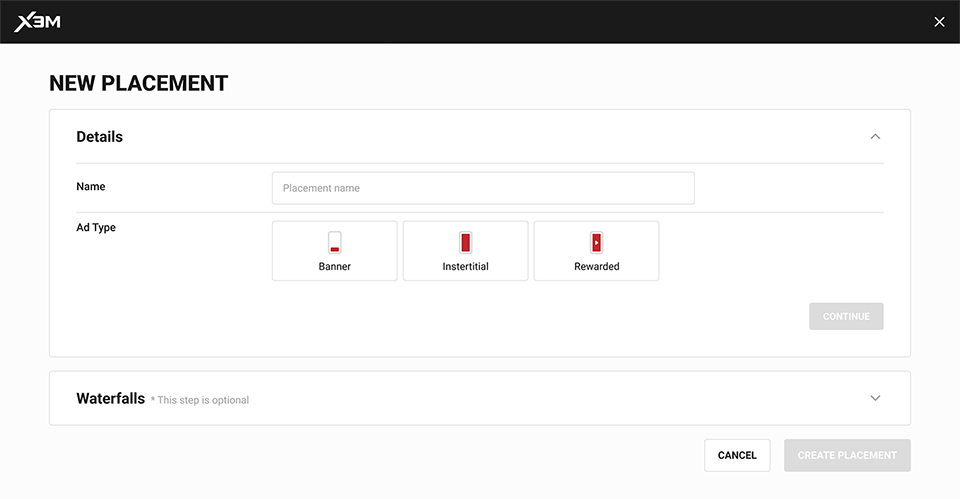
Ad Type refers to the format of the ad in question. X3M supports three of them:
- Banner: A graphic display in the app’s layout, usually at the top or bottom of the screen.
- Interstitial: A full-screen ad that covers the entire interface of the app.
- Rewarded: Similar to an interstitial ad, but in this case the user chooses to see the ad in exchange for a prize or virtual good.
For banner ads, you have the option to set a Refresh Time, after which a new ad will appear.
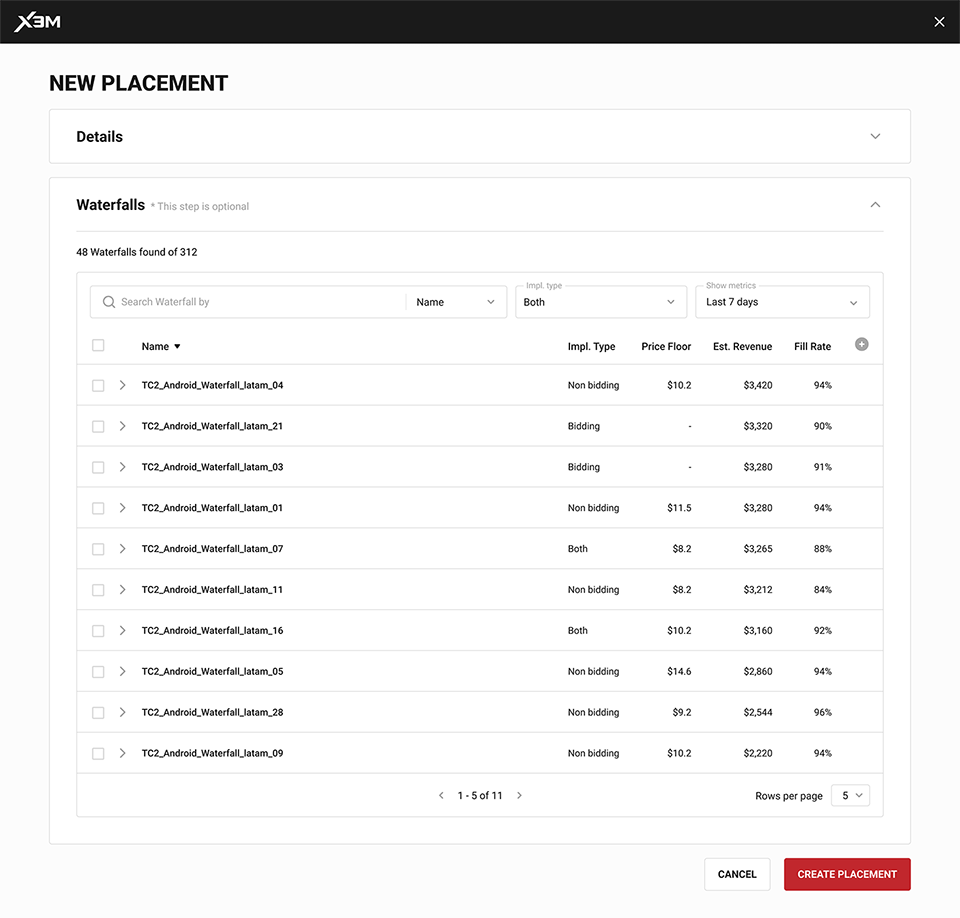
Finally, you can select the waterfalls you want to apply to that placement. Otherwise, the default waterfall for that ad type will be applied.
Once the placement is created, you will see a confirmation screen with the Placement ID the mediator created. Include this ID in the application’s code to trigger the call for an ad for this particular placement.
Editing placements
By clicking on a placement’s name, you can edit its information and waterfalls.
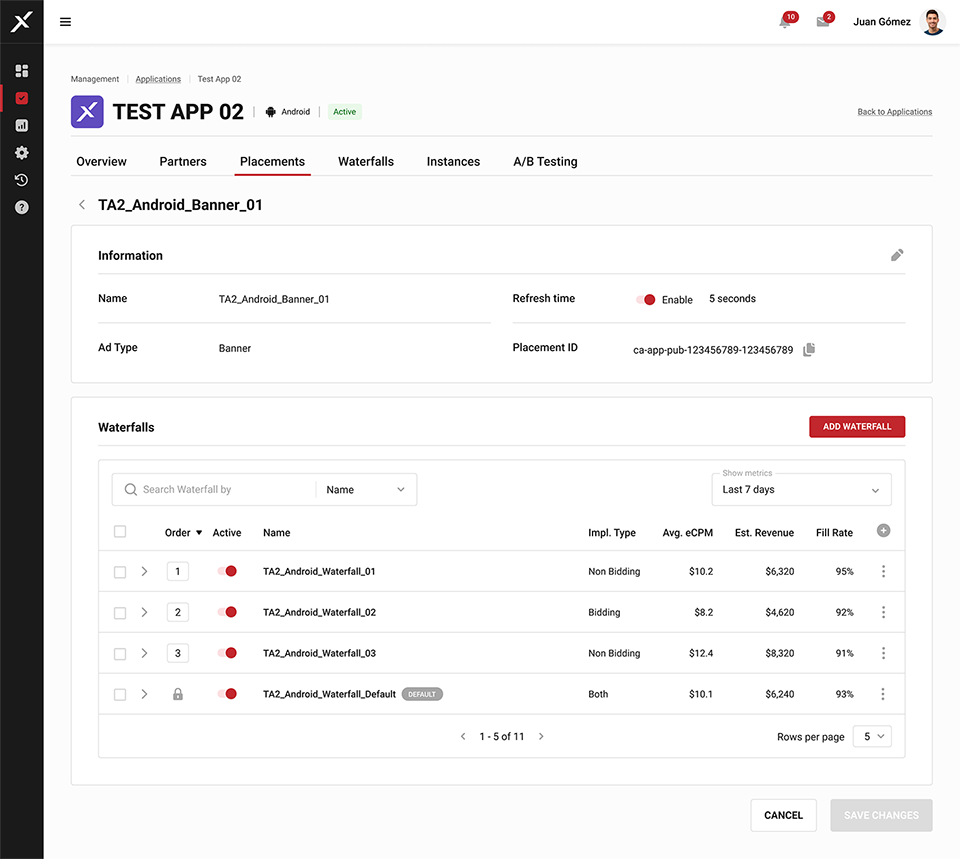
You will see a list of waterfalls by call order, and the default waterfall for that ad type at the very end. You can search them by name, segment or tag, and change their order.
To add an existing waterfall to this application, click on the ADD WATERFALL button and you will see a list of possible waterfalls with their key metrics. Click on the arrow button in each line to see additional information such as platform, price floor, instances and segments.