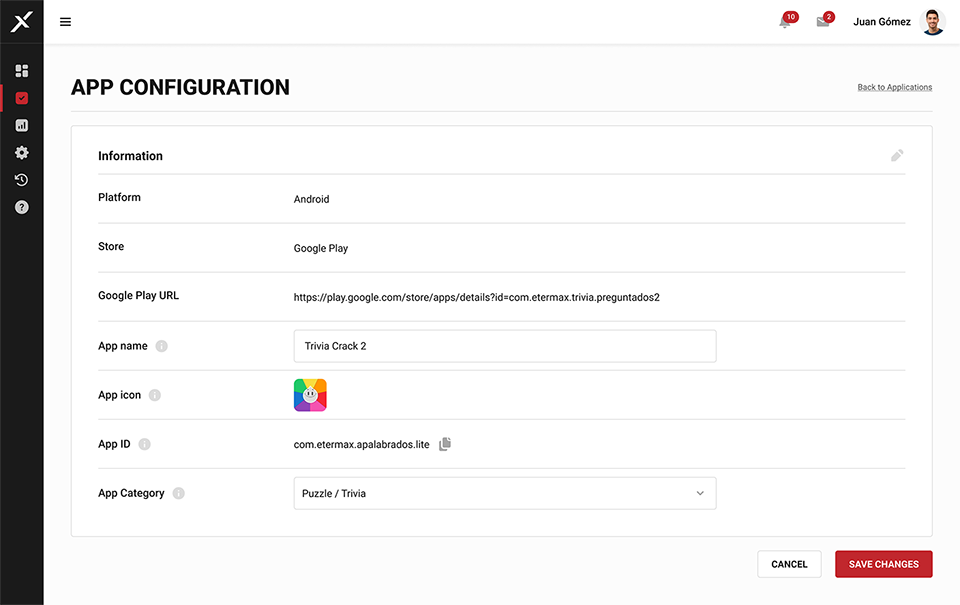Application list
Access this section through the Management option in the Main Menu, the Apps Performance section on the Dashboard, or while configuring/editing a segment.
Upon entering the Applications section, you will encounter a list of all the apps registered in X3M.
From left to right, app details include status, logo, name, platform(s), active placements, ad types, and key metrics for the chosen timeframe (top right).
Search or filter apps by name, ID, or status:
- Active: All apps except archived.
- Running: Currently monetized.
- Pending: Incomplete configurations; not monetized.
- Paused: On pause; can be configured to resume anytime.
- Archived: Not monetized; editable only when unarchived.
Utilize the three-dot menu on the right to archive, unarchive, pause, resume, edit, or make an app go live.
Click on an app name to see its overview.
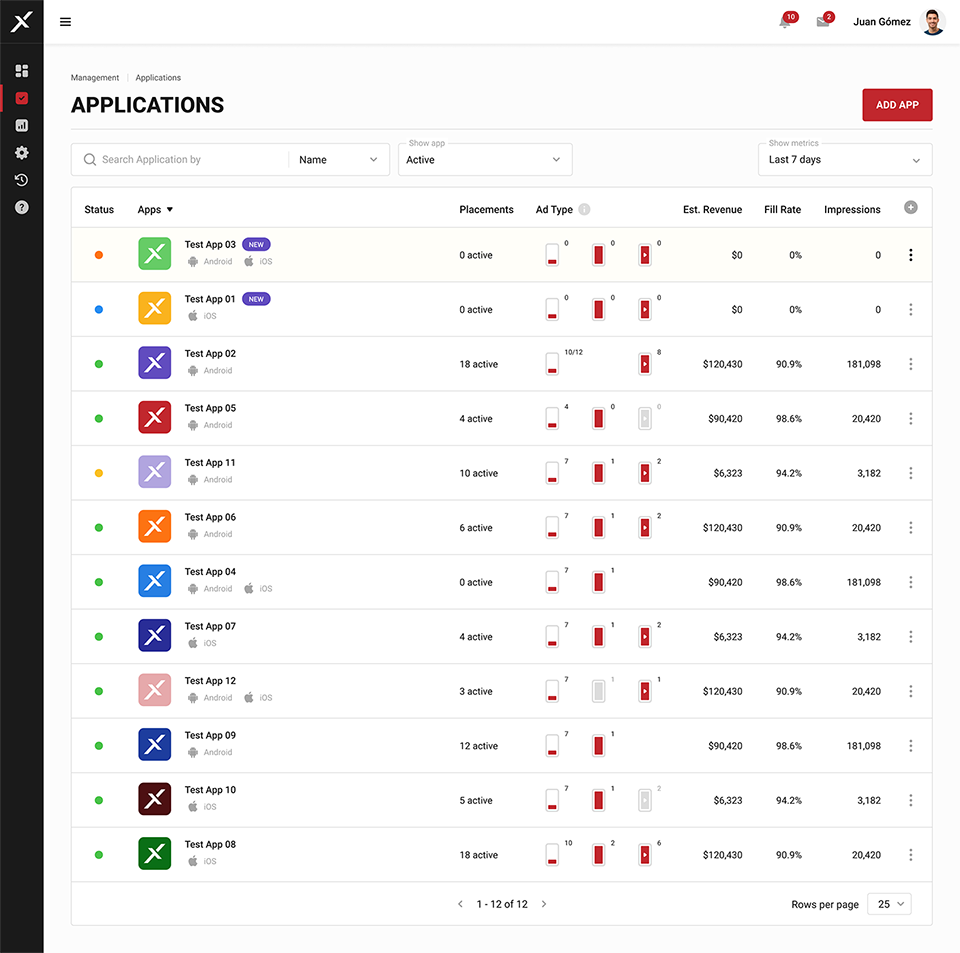
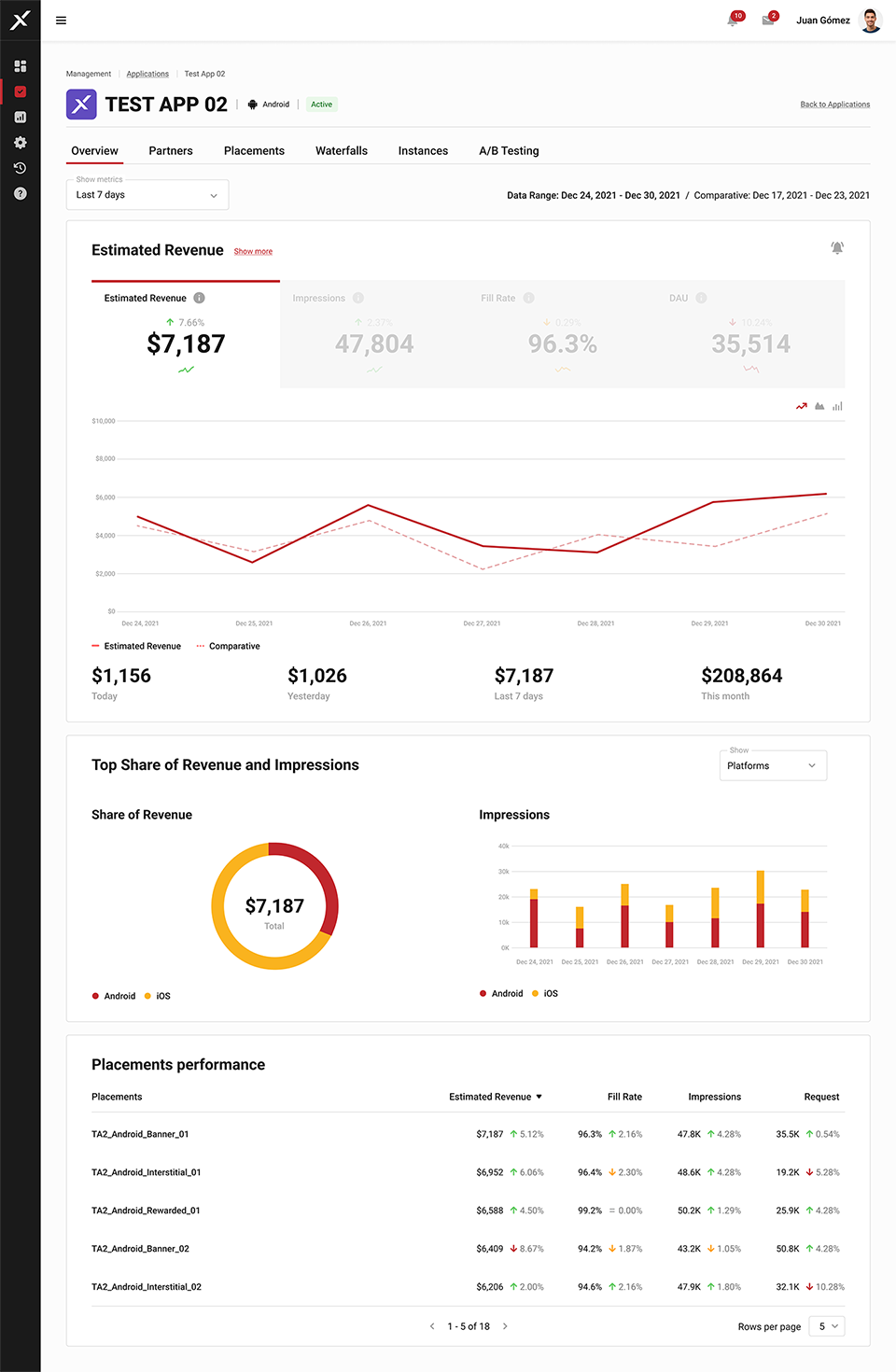
Add an app
-
Navigate to the upper right corner of the Applications section and click the "ADD APP" button.
-
Enter app details, starting with the Google Play and/or App Store URL.
-
After pasting the link, click "Import Info."
Note: X3M supports multi-platform applications, treating Android and iOS versions as a single entity. To keep them separate, create the app on each platform.
If the app isn't on the stores yet, select the "Not live in Application Store" option. Proceed with configuration; add the store URL later if needed.
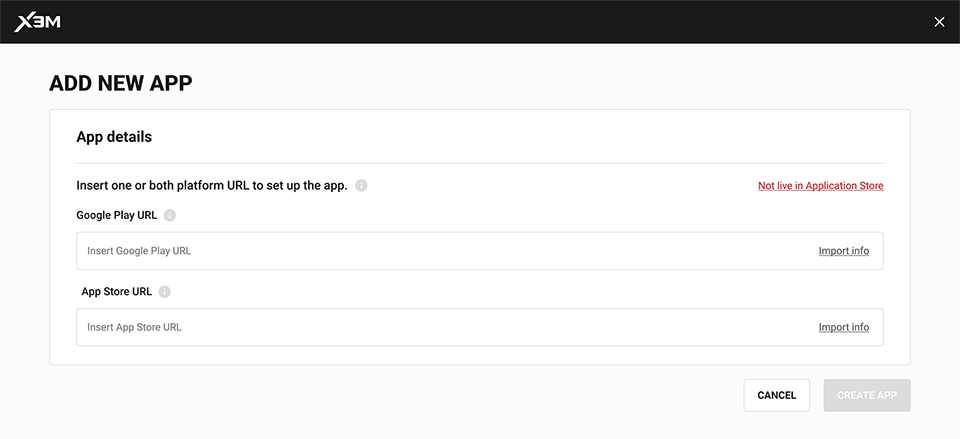
Editing apps
In the Applications section, you will find three points in each column, each offering the following actions:
- Play: Activates the application.
- Pause: Pauses the application.
- View: Redirects you to the Application Settings screen.
Here, you can edit basic information, including the name, category, and application icon. Additionally, you can obtain the application key required for configuring the application.