AdMob Bidding
This guide will show you step by step how to connect AdMob with X3M platform.
Please note: To ensure proper functionality, it's essential to activate the settings as instructed in the following link: AdMob Bidding Setup Guide. Failure to do so may result in unexpected behavior. Thank you for your attention to this matter.
Connection at the Organization Level
To connect AdMob Bidding at the Organization level you will need the following mandatory parameters:
- Navigate to the left sidebar menu.
- Locate the "Partners" section.
- Select "AdMob Bidding."
- Click on "Connect" and save the changes.
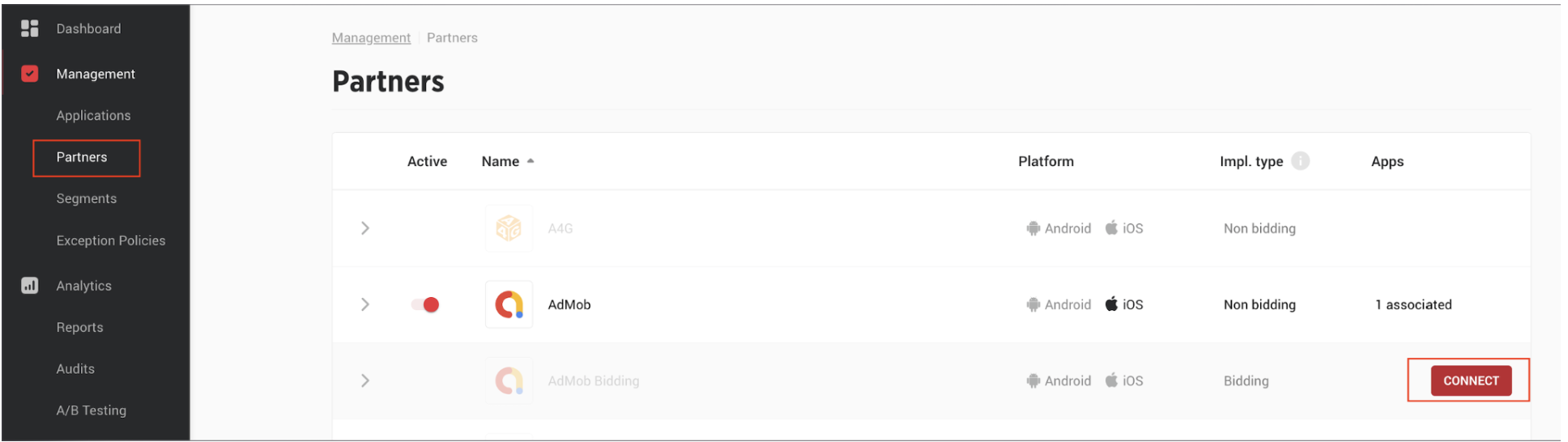
Connection at the Application Level
To connect AdMob Bidding at the Application level you will need the following mandatory parameters:
- Select the desired application.
- Navigate to the Partners section.
- Choose AdMob Bidding.
- In the partner setup, select the edit option (pencil icon).
- Enable the "active" toggle.
- Save the changes.
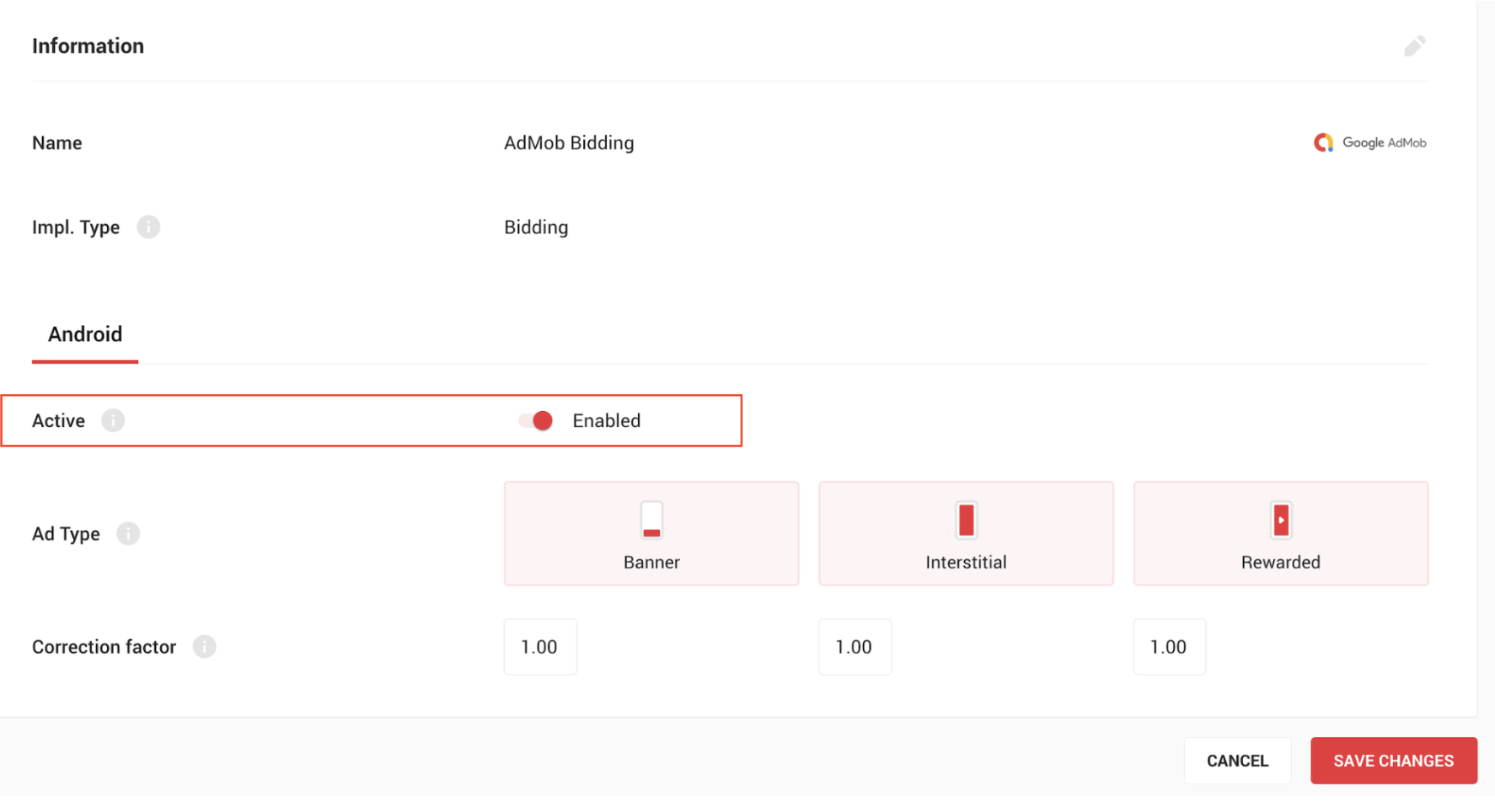
Create AdMob Bidding Instances
- In the AdMob platform, create an ad unit for the desired application and ad type.
- Note: The "Minimum CPM Limit" field in the instance setup will be optimized by Google by default; do not change this.
- Create the bidding instance in X3M:
- Within the selected application, navigate to the Instances section.
- Select "New Instance" and complete the required fields, including adding the Ad Unit ID generated for the instance in the previous step.
- Add the AdMob Bidding instance to the waterfall:
- Inside the waterfall, select "Add new instances."
- Choose the instance and save the changes.