Meta via AdMob
This guide provides a detailed, step by step walkthrough on connecting Meta via Admob with our platform.
- You must enter the Mediation section.
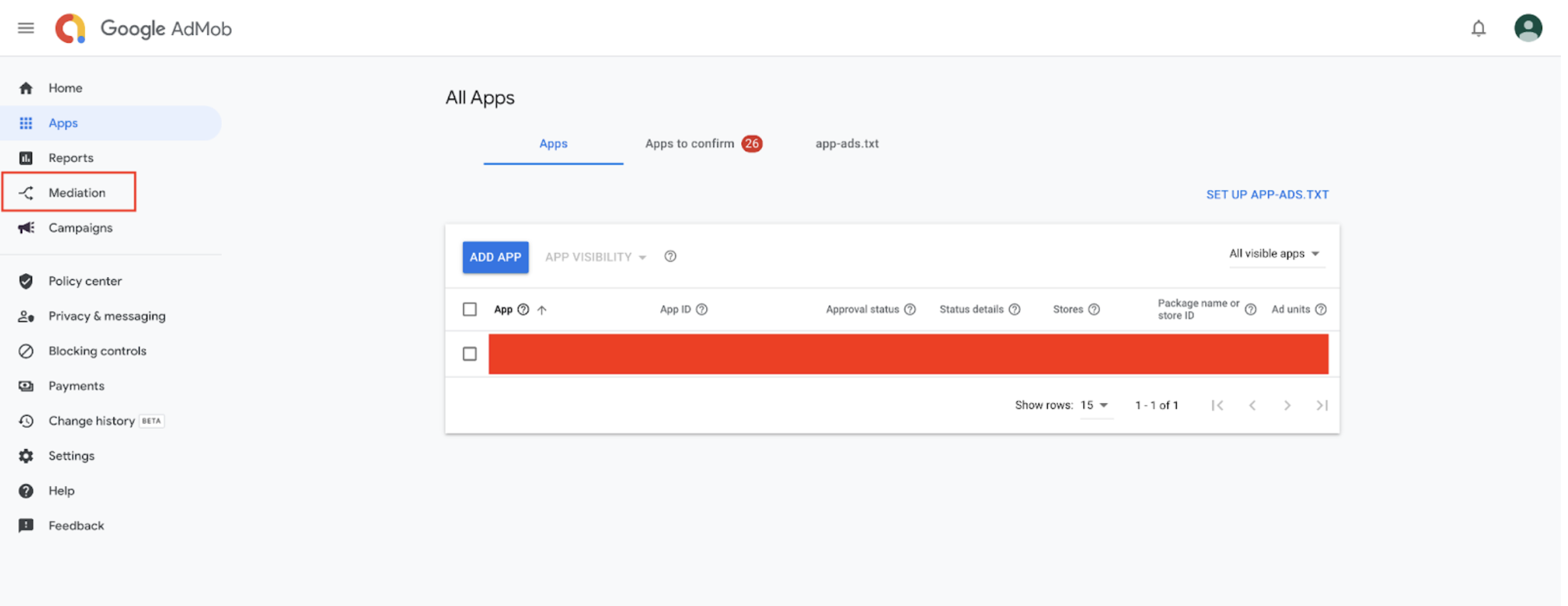
- Create a new mediation group.

- Once you've chosen the format and the platform you must select ALL the AdUnits IDs created to be used in X3M. You must use different mediation groups by App / Platform / Format.
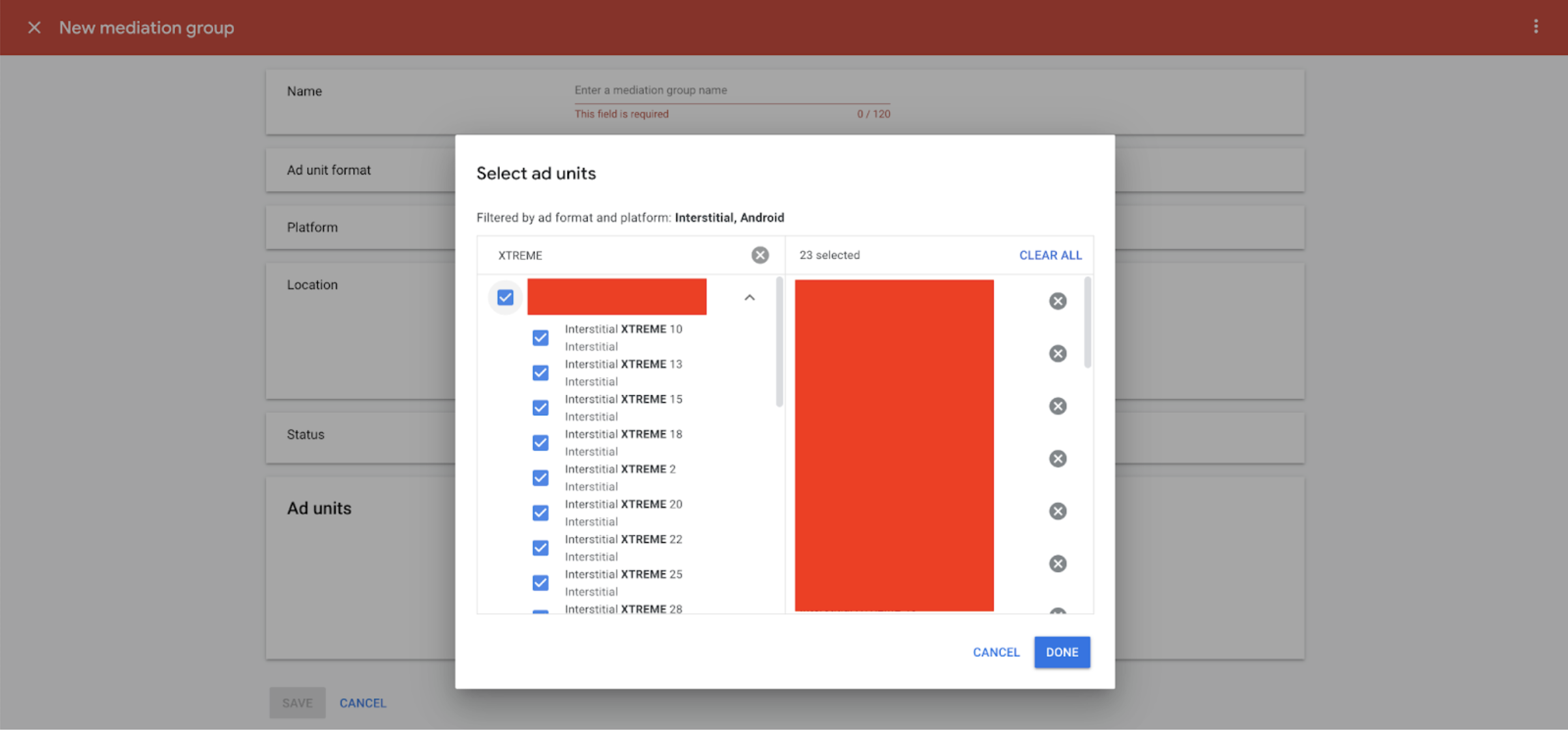
- Then you go down to add a Bidding Ad Source, you look for Meta and you select it.
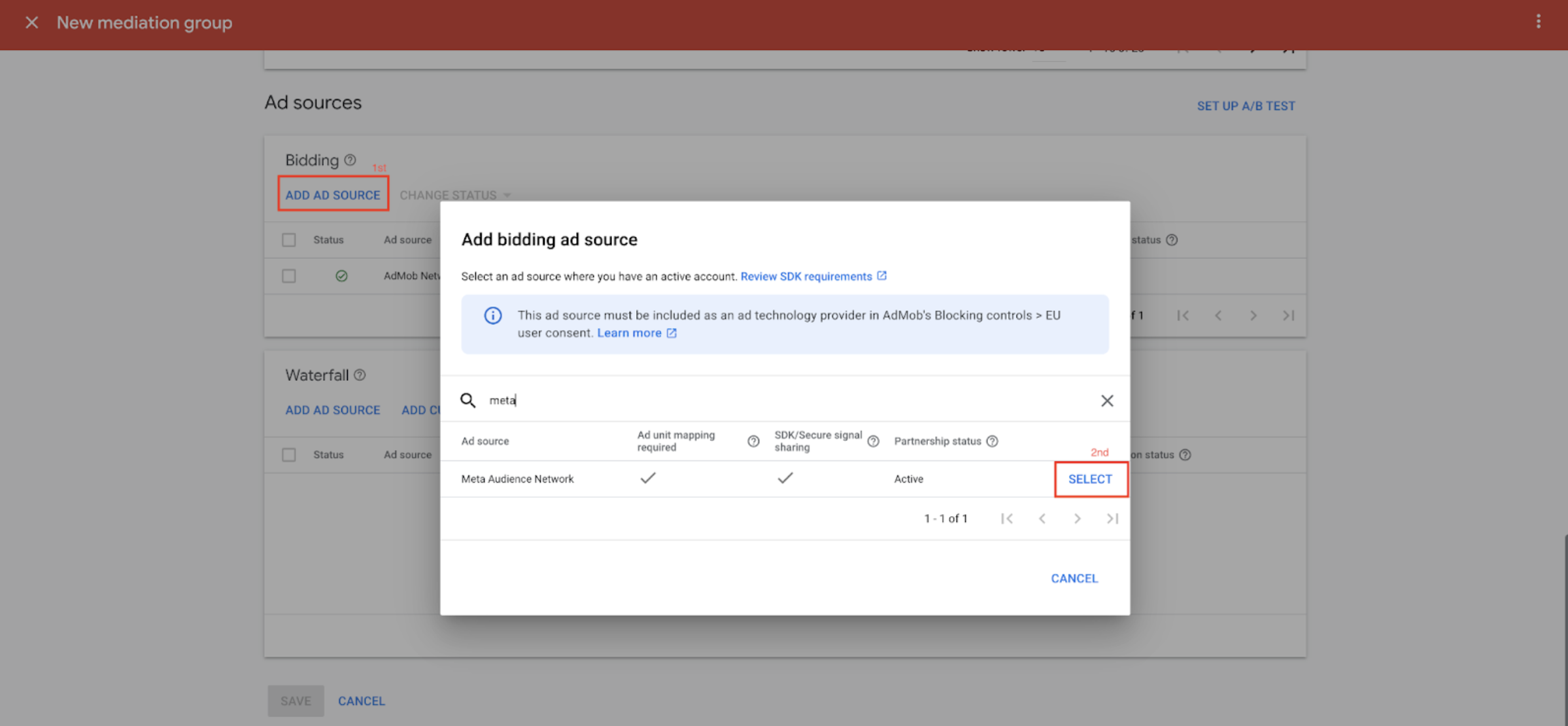
- If it is your very first time using Meta in Admob it will let you know that you need to sign an agreement with Meta before adding it. You must choose the option that you already have a contract with.
- Once you have finished that part Admob will ask you to “Add Mapping” that is the link between the Admob’s AdUnit ID and Meta’s Placement ID. This Meta’s placement ID must be created specifically for X3M. Unfortunately Admob asks you to fill this mapping once per each Ad Unit, but it must be always the same Meta’s Placement ID for all of them (copy - paste it)
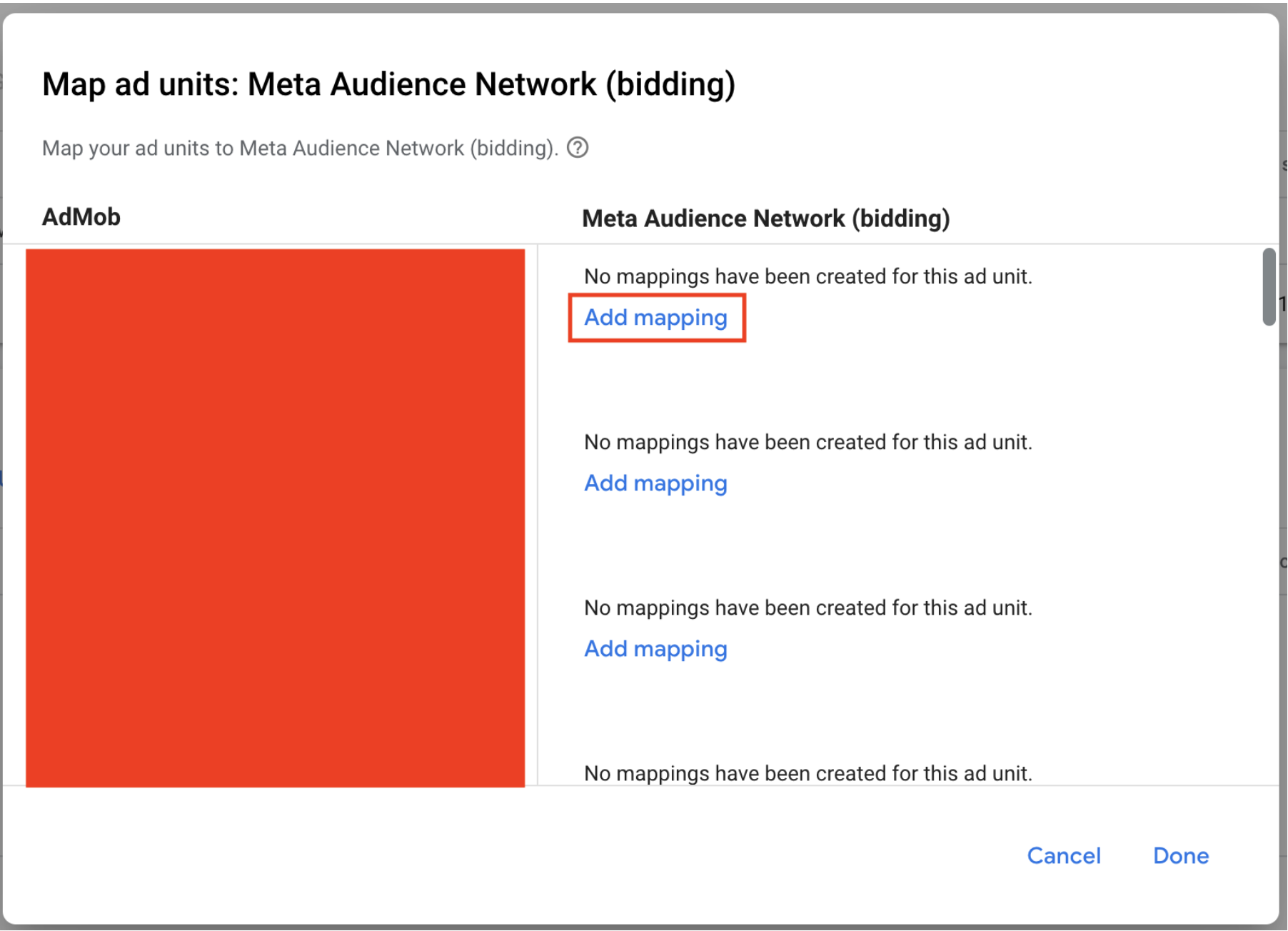
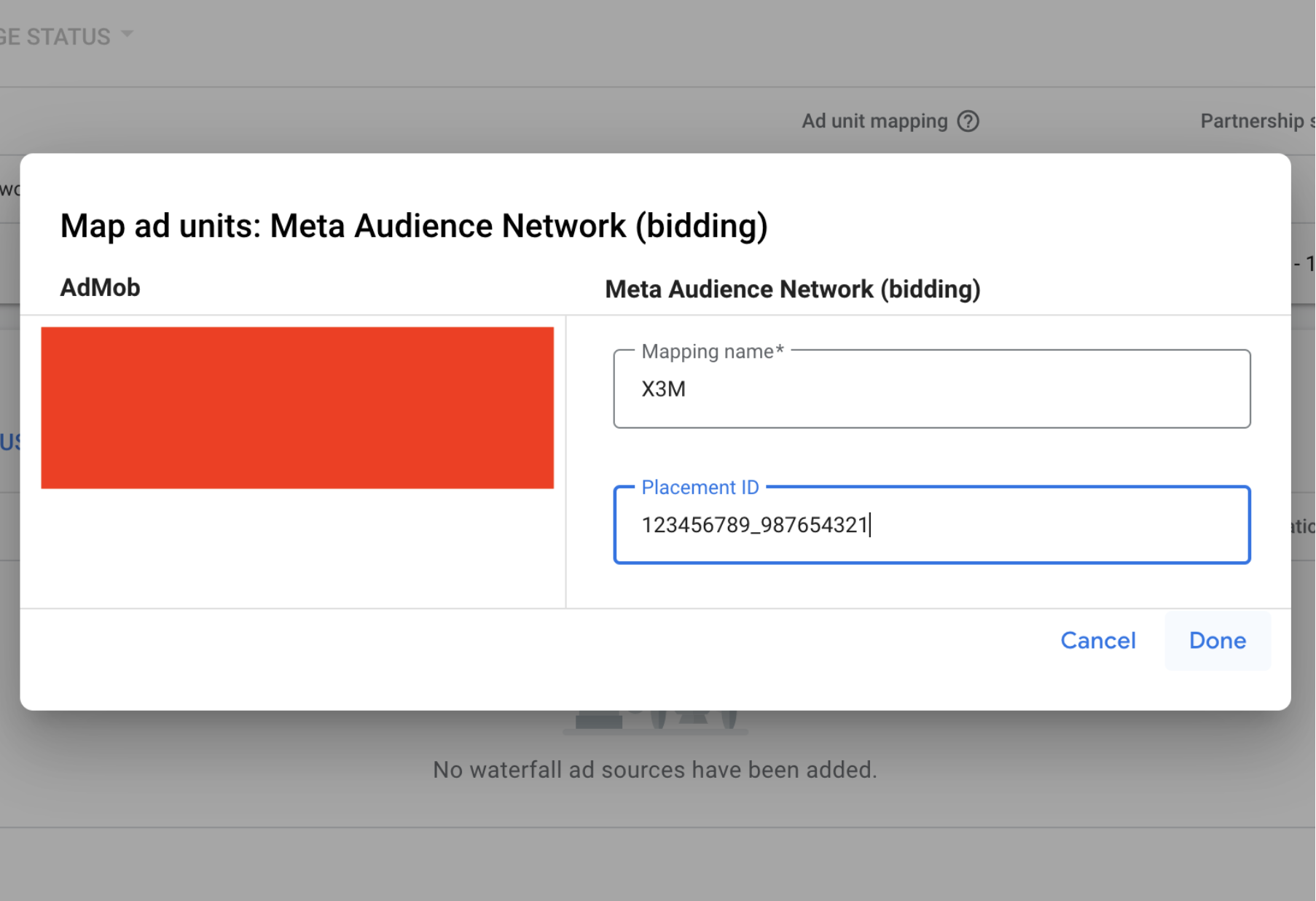
- You save the set up and it is all set.
- Then you need to repeat the same process for each App / Platform / Format.
Disclaimer: Do not copy and paste values from 'secret' fields (e.g., asterisks) as they may not copy correctly.