Mintegral
This guide provides a detailed, step by step walkthrough on connecting Mintegral with our platform.
Connection at the Audits level
To connect the application at the Audits level, you will be prompted to enter an SECRET KEY & SECRET. Follow these steps to connect the app:
- Access the Mintegral platform.
- Press "Account" on the top menu.
- Navigate to "API Tool" on the left-hand side menu.
- View the parameters on the screen.
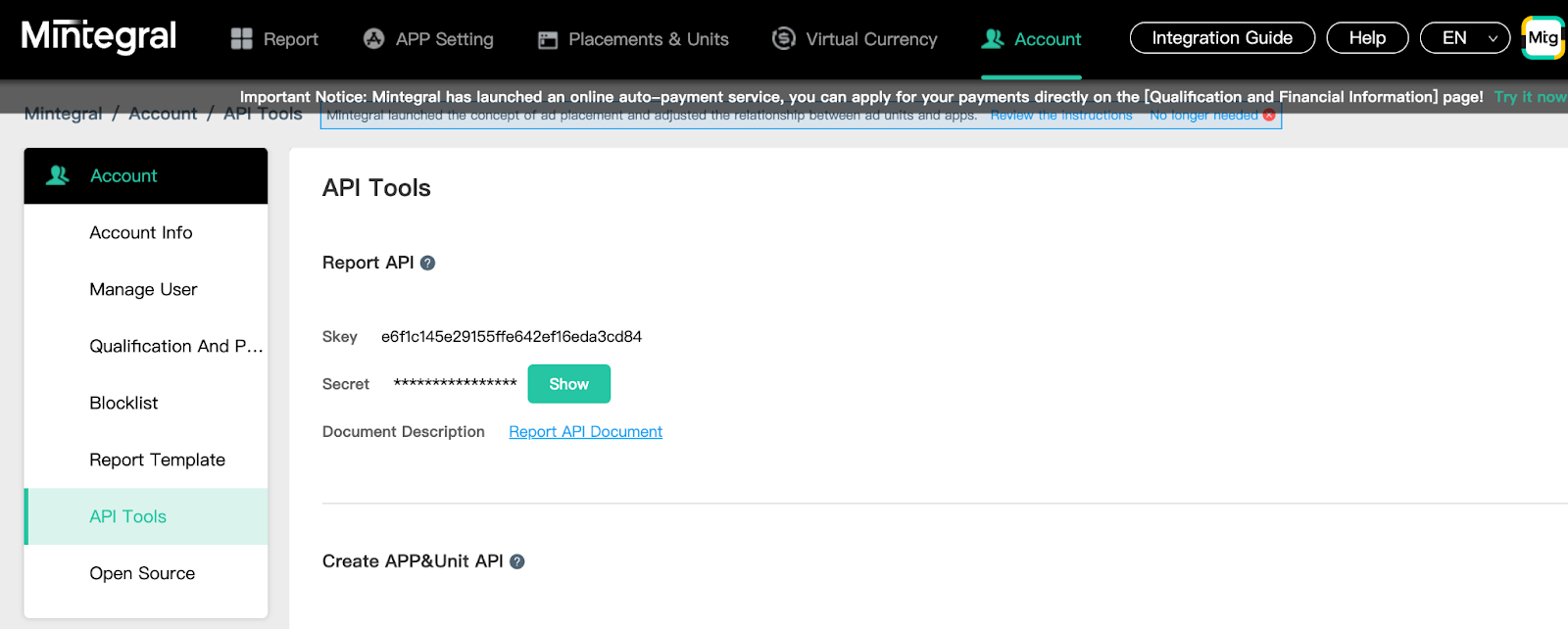
Connection at the Application level
To connect the app at the organization level, you will be prompted to enter an APP ID & APP KEY. Follow these steps to connect the app:
- Press "App Settings" in the top menu.
- Then, click "App Settings" again.
- Visualize the "App ID" in the tables.
- Below the top menu, you'll find the "App Key."

Connection at the Instance level
To connect the app at the Instance level, you will be prompted to enter an UNID ID & PLACEMENT ID. Follow these steps to connect the app:
- Click on "Placement & Units" in the top menu.
- View the "Placement ID" in the tables.
- Then, click on "Ad Unit"; an additional table will appear, where you can view the "Unit ID."
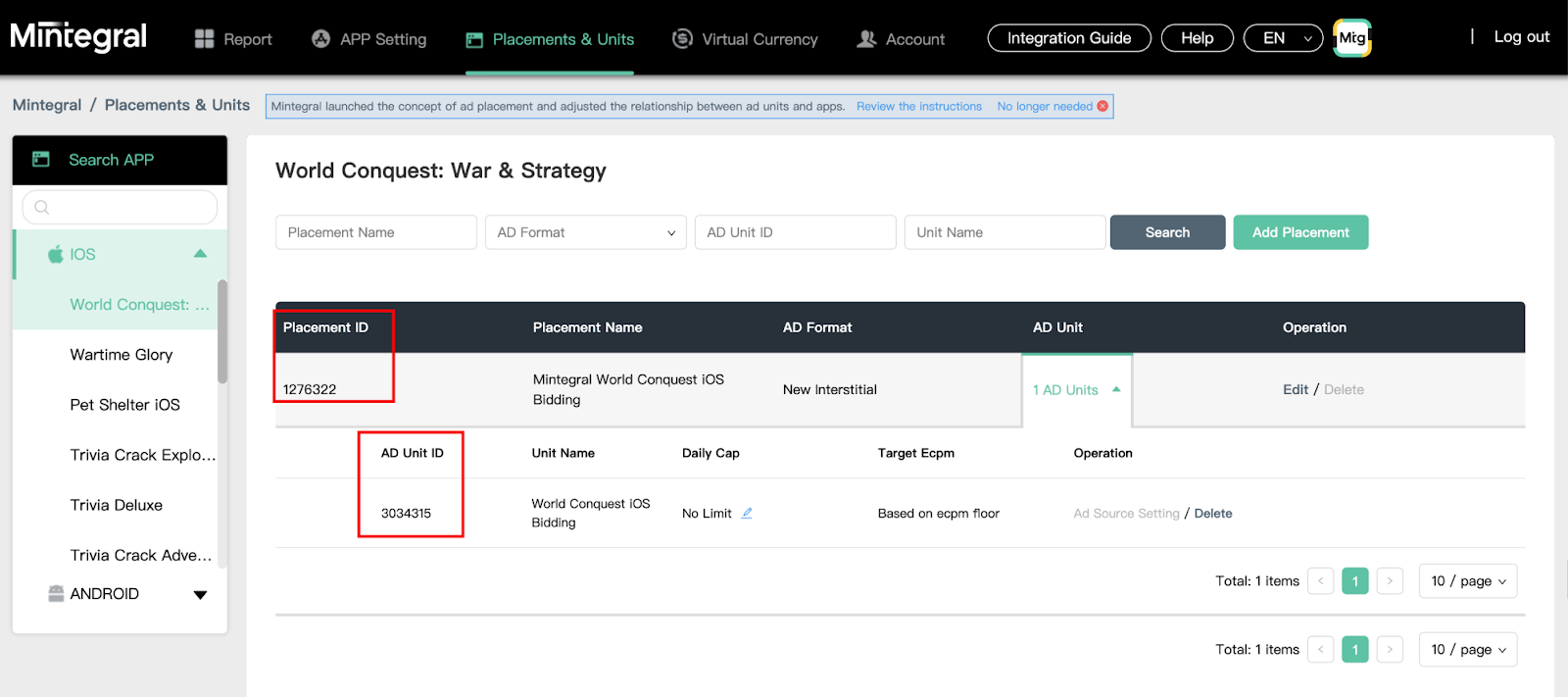
Disclaimer: Do not copy and paste values from 'secret' fields (e.g., asterisks) as they may not copy correctly.